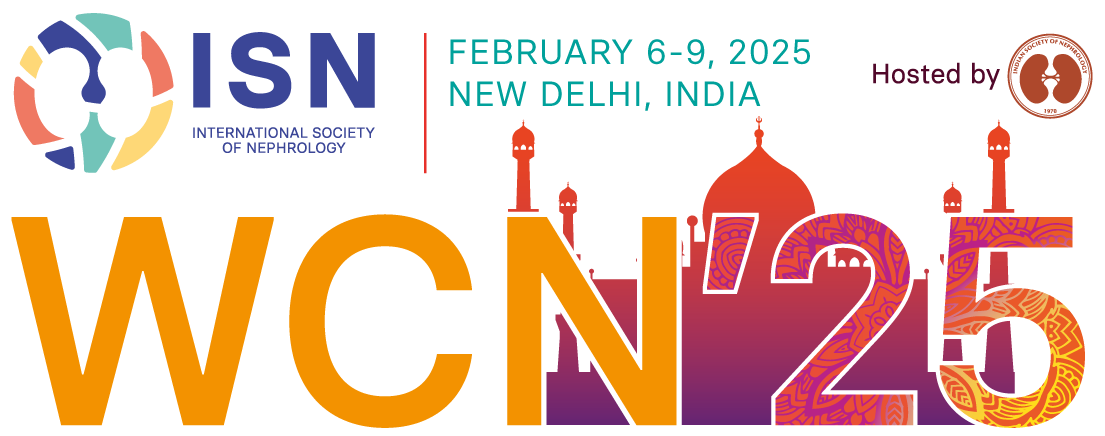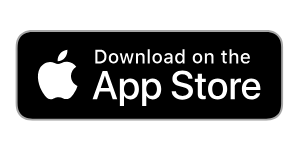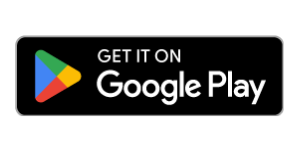WCN 25 Mobile Apps
WCN'25 Mobile Apps is available on Apple Store and Google Play Store
Download now!
Unable to download the app? Click here to access the Web-based Mobile App
For iOS Devices (Apple App Store)
-
Open the App Store:
- Locate and tap the App Store icon on your home screen.
-
Search for ISN Events:
- Once inside the App Store, tap on the Search tab at the bottom of the screen.
- In the search bar at the top, type ISN Events and press Search.
-
Download the App:

- Next to the app, you'll see a Get button (or a cloud icon if you’ve downloaded it before). Tap Get.
- You may need to authenticate the download using your Apple ID, Face ID, or Touch ID.
-
Wait for the Download to Complete:
- The app will begin downloading, and you’ll see a progress bar on the app icon. Once the app is downloaded and installed, it will appear on your home screen.
-
Open the App:
- Once the app has installed, tap Open to launch the ISN Events app and start using it.
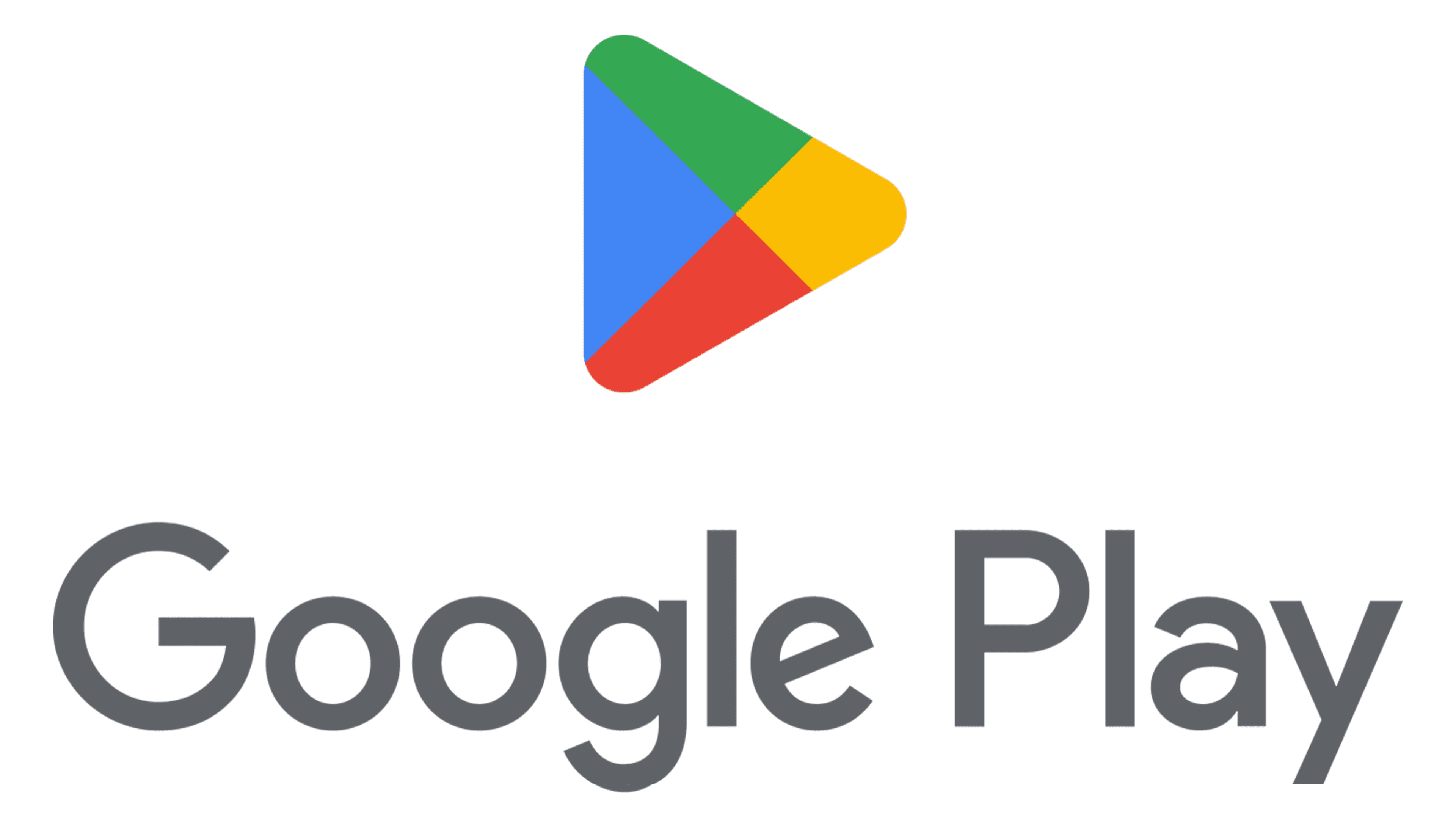
For Android Devices (Google Play Store)
-
Open the Google Play Store:
- Find the Google Play Store icon in your app drawer or on your home screen, and tap it to open.
-
Search for ISN Events:
- At the top of the screen, you’ll see a Search bar. Type ISN Events into the search bar and press Search.
-
Download the App:
- Next to the app, tap the Install button to start downloading the app.
-
Wait for the Download to Complete:
- The app will begin downloading, and you’ll see a progress bar. Once the app finishes installing, you’ll see an Open button.
-
Launch the App:
- Tap Open to start using the ISN Events app right away.